Viewing your Bill of Materials (BOM)
Once you have scanned your codebase and mapped the results to a project version, Black Duck automatically generates a Bill of Materials (BOM). The BOM lists all the open source components detected in that project version, along with associated data like licenses, vulnerabilities, and policy status.
The BOM is your central view for understanding what's in your software and whether any risks or compliance issues need to be addressed.
How to view a BOM
-
Log in to Black Duck.
-
On the Dashboard, select the project using either the Watching or My Projects tab.
- On the Project page, choose the version you want to view. This will take you to the
Components tab, which displays the BOM.
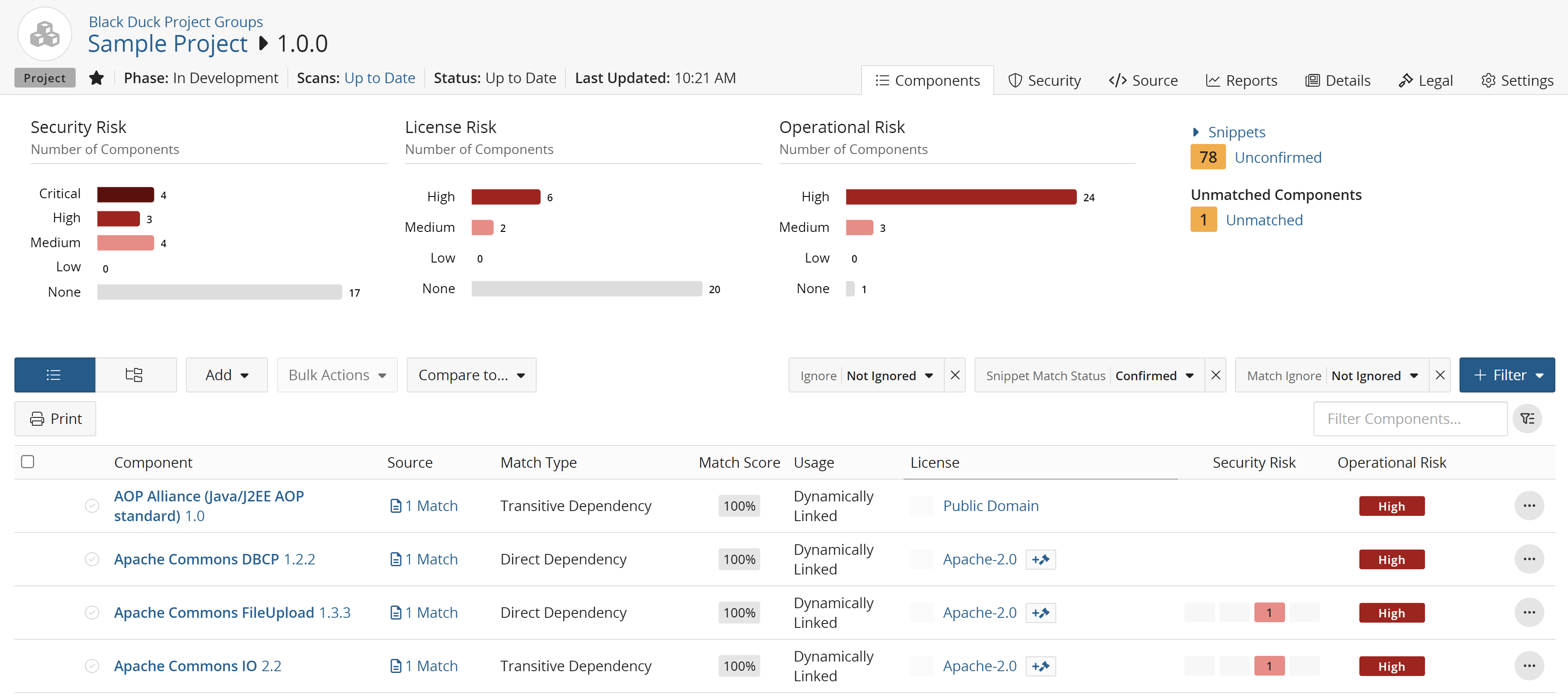
Understanding the BOM view
-
The BOM shows all open source components found in the selected project version.
-
By default, it dispalys a flat view, meaning all components appear in a single list, regardless of how they were introduced into the codebase.
-
Each component entry includes important details such as the component's name and version, match type, license(s), and security and operational risks. Click here for more information on these component characteristics.
You can sort, filter, and search within the BOM to focus on components that are high-risk or policy-violating.
What you can do from the BOM
-
Click a component to open a slide-out panel with more detailed information, including:
-
Vulnerabilities
-
Licenses
-
Origin IDs (e.g., PURL, CPE)
-
Other details, such as description and approval status
-
-
Apply policy overrides or remediation actions directly from the BOM if you have the appropriate permissions.
- Generate an SBOM report using supported formats such as SPDX or CycloneDX.
Deeper dive
-
To explore what you can do with the BOM, see Project Version BOMs in the Black Duck documentation.
-
For help interpreting vulnerabilities, see Managing Security Risk.
-
To learn about setting policies, see Managing Policies.
